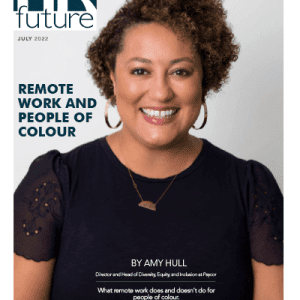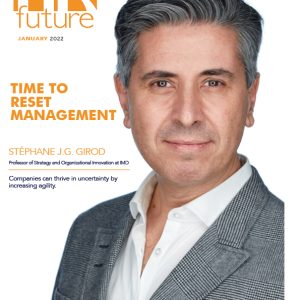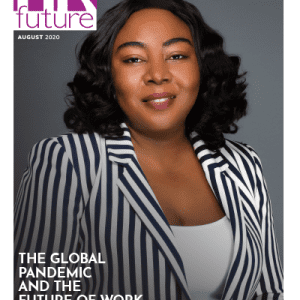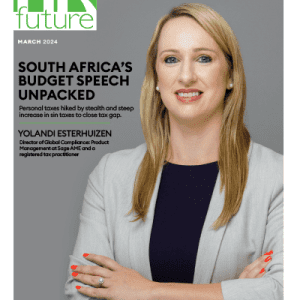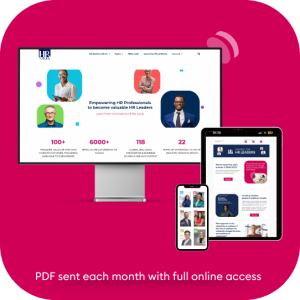In the modern workplace, effective communication, training, and onboarding are crucial for a successful and engaged workforce. Human resources specialists ensure effective dissemination of information and a consistent understanding of company policies and procedures.
This is where screen recording emerges as a useful tool. Screen recording allows for the creation of informative videos that demonstrate tasks, software usage, and complex processes. In this article, we will explore effective tips for recording a screen for HR experts.
Why HR Professionals Should Record Their Screens
There are several compelling reasons why human resources should start capturing their screens and creating engaging and informative content. Here are some of the key reasons to consider:
- Screen recordings help HR experts generate comprehensive training materials and onboarding guides. Here is a guide on how to create training videos. It helps prevent misinformation and minimizes the need for repetitive explanations.
- Videos contribute to more effective communication, as visual elements capture employees’ attention and make learning more enjoyable.
- Recordings enable HR professionals to visually guide employees through benefits enrollment, performance evaluations, or time tracking, ensuring accurate execution.
- With the rise of remote work, screen recordings provide a way to deliver training and information to employees regardless of location.
- A free screen capture software saves time and allows HR teams to focus on more important tasks.
- Screen recordings can be archived for compliance purposes, audits, and as evidence of proper training in various situations.
- HR professionals can review their own screen recordings to identify areas for improvement in their presentation style or the clarity of their explanations.
Human resources can use screen recordings to enhance communication, save time, and contribute to a more knowledgeable workforce.
How to Select a Decent Screen Recorder
HR professionals should thoroughly evaluate many factors before choosing the right screen recording tool. There are many good options on the market, but it’s essential to find the program that empowers you to create engaging and powerful content with ease.
Firstly, identify your objectives for using a screen recorder, like training, onboarding, process documentation, etc. Then search for software with a user-friendly interface and flexibility in recording options. The screen recorder you choose should offer features to customize a recorded video, like adding annotations and editing.
Ensure that the software is compatible with your operating system. You should also check if it exports recordings in formats suitable for your needs. Easy sharing and cloud storage would be a plus. Look for software providers that offer responsive customer support through various channels. And finally, pay attention to the price and use a trial version before buying a subscription.
A Step-by-Step Guide for Recording a Computer Screen
Here is a guide with detailed explanations for HR experts to record their screens. There are many programs that operate differently, but this is a general outline of how to capture your screen and generate high-quality videos.
- Firstly, determine the purpose of your screen recording and the content you need to record to fulfill your objectives.
- The next step is to choose an appropriate screen recording software based on your needs and preferences.
- You should install the tool on your computer, open it, and configure settings like recording area, audio sources, webcam integration, and output format.
- After that, open all apps, documents, pages, etc. that you will need to capture to ensure a smooth recording session.
- If needed, you can connect a microphone and webcam to include a narration and your own image.
- Before starting the recording, select your preferred recording area (full screen, specific window, or custom area).
- Now you can start recording by placing the recording area over the content you want to capture and clicking the button “Start”.
- When you record, demonstrate processes, and provide clear instructions to your audience.
- If you make mistakes during recording, pause the recording, and edit out errors later.
- After you finish your demonstration, stop the recording by clicking the “Stop” button in the software or using the hotkey.
- Then preview the recorded video, trim any unnecessary sections, and adjust audio levels if needed.
- Now choose the desired output format and quality settings. Common formats include MP4, AVI, MOV, and GIF. Higher quality settings generally result in better video quality, but may lead to larger file sizes.
- Finally, you can share the recorded video via video-sharing platforms or your organization’s communication channels.
Final Thoughts
HR professionals should ensure effective communication, seamless training, and streamlined processes. That’s why knowing how to record a screen is a valuable skill for human resources. Screen recordings can help them deliver comprehensive training materials, and provide engaging content for various initiatives.
Pic source: https://unsplash.com/photos/5QgIuuBxKwM
HR Future Staff Writer